Synnefo Administrator’s Guide¶
This is the complete Synnefo Administrator’s Guide.
General Synnefo Architecture¶
The following figure shows a detailed view of the whole Synnefo architecture and how it interacts with multiple Ganeti clusters. We hope that after reading the Administrator’s Guide you will be able to understand every component and all the interactions between them.
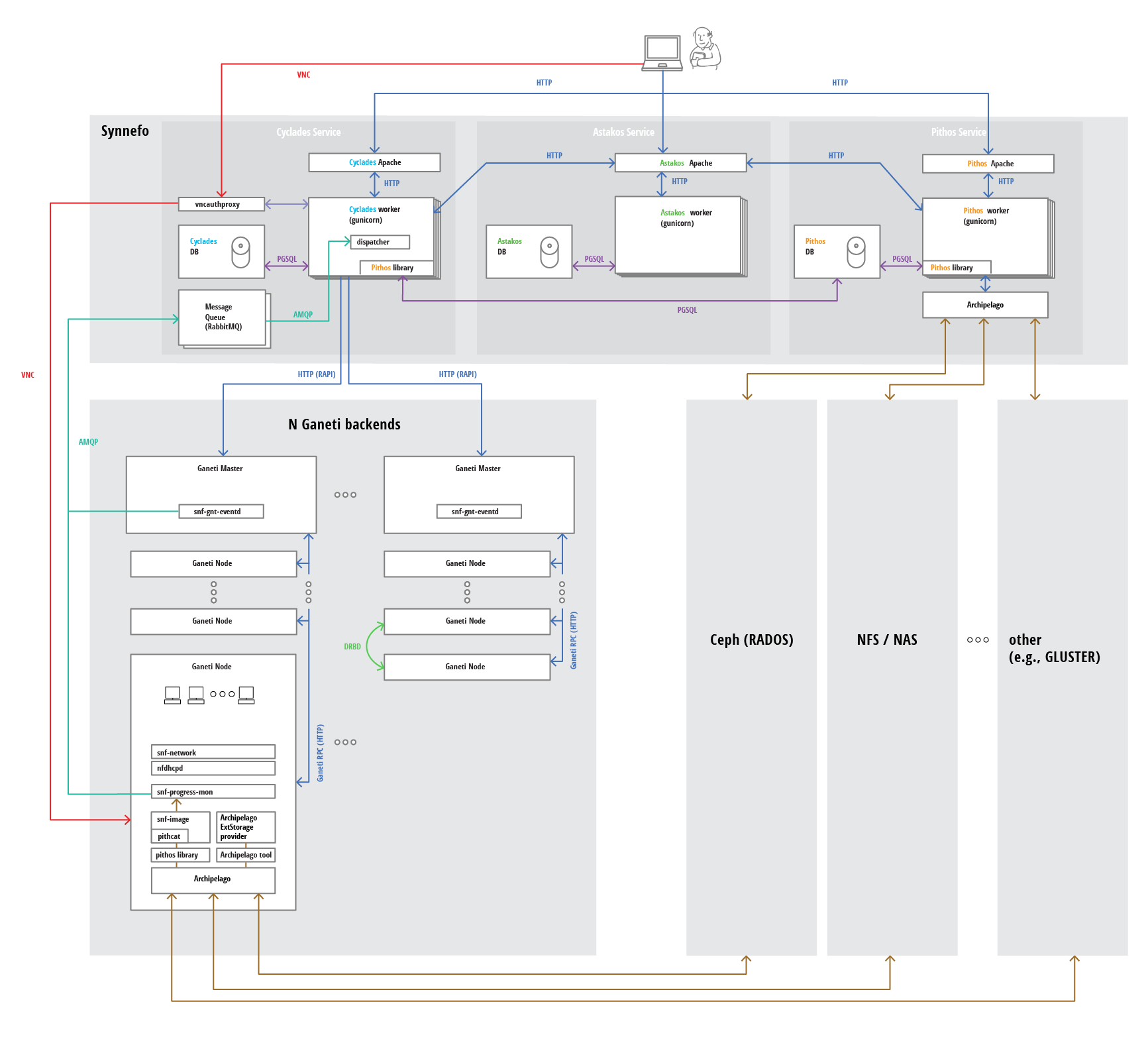
Required system users and groups (synnefo, archipelago)¶
Since v0.16, Synnefo requires an Archipelago installation for the Pithos backend. Archipelago on the other hand, supports both NFS and RADOS as storage backends. This leads us to various components that have specific access rights.
Synnefo ships its own configuration files under /etc/synnefo. In
order those files not to be compromised, they are owned by
root:synnefo with group read access (mode 640). Since Gunicorn,
which serves Synnefo by default, needs read access to the configuration
files and we don’t want it to run as root, it must run with group
synnefo.
Warning
If you want to add your own configuration file, do not forget to
declare the appropriate encoding by adding the line
## -*- coding: utf-8 -*- at the beggining of the file.
Cyclades and Pithos talk to Archipelago over some named pipes under
/dev/shm/posixfd. This directory is created by Archipelago, owned by
the user/group that Archipelago runs as, and at the same time it must be
accessible by Gunicorn. Therefore we let Gunicorn run as synnefo
user and Archipelago as archipelago:synnefo (by default it rus as
archipelago:archipelago). Beware that the synnefo user and
group is created by snf-common package.
Archipelago must have a storage backend to physically store blocks, maps and locks. This can be either an NFS or a RADOS cluster.
NFS backing store¶
In case of NFS, Archipelago must have permissions to write on the
exported dirs. We choose to have /srv/archip exported with
blocks, maps, and locks subdirectories. They are owned by
archipelago:synnefo and have g+ws access permissions. So
Archipelago will be able to read/write in these directories. We could
have the whole NFS isolated from Synnefo (owned by
archipelago:archipelago with 640 access permissions) but we
choose not to (e.g. some future extension could require access to the
backing store directly from Synnefo).
Due to NFS restrictions, all Archipelago nodes must have common uid for
the archipelago user and common gid for the synnefo group. So
before any Synnefo installation, we create them here in advance. We
assume that ids 200 and 300 are available across all nodes.
# addgroup --system --gid 200 synnefo
# adduser --system --uid 200 --gid 200 --no-create-home \
--gecos Synnefo synnefo
# addgroup --system --gid 300 archipelago
# adduser --system --uid 300 --gid 300 --no-create-home \
--gecos Archipelago archipelago
Normally the snf-common and archipelago packages are responsible
for creating the required system users and groups.
Identity Service (Astakos)¶
Authentication methods¶
Astakos supports multiple authentication methods:
- local username/password
- LDAP / Active Directory
- SAML 2.0 (Shibboleth) federated logins
Shibboleth Authentication¶
Astakos can delegate user authentication to a Shibboleth federation.
To setup shibboleth, install package:
apt-get install libapache2-mod-shib2
Change appropriately the configuration files in /etc/shibboleth.
Add in /etc/apache2/sites-available/synnefo-ssl:
ShibConfig /etc/shibboleth/shibboleth2.xml
Alias /shibboleth-sp /usr/share/shibboleth
<Location /ui/login/shibboleth>
AuthType shibboleth
ShibRequireSession On
ShibUseHeaders On
require valid-user
</Location>
and before the line containing:
ProxyPass / http://localhost:8080/ retry=0
add:
ProxyPass /Shibboleth.sso !
Then, enable the shibboleth module:
a2enmod shib2
After passing through the apache module, the following tokens should be available at the destination:
eppn # eduPersonPrincipalName
Shib-InetOrgPerson-givenName
Shib-Person-surname
Shib-Person-commonName
Shib-InetOrgPerson-displayName
Shib-EP-Affiliation
Shib-Session-ID
Astakos keeps a map of shibboleth users using the value of the REMOTE_USER
header, passed by the mod_shib2 module. This happens in order to be able to
identify the astakos account the shibboleth user is associated to, every time
the user logs in from an affiliate shibboleth IdP.
The shibboleth attribute which gets mapped to the REMOTE_USER header can be
changed in /etc/shibboleth/shibboleth2.xml configuration file.
<!-- The ApplicationDefaults element is where most of Shibboleth's SAML bits are defined. -->
<ApplicationDefaults entityID="https://sp.example.org/shibboleth"
REMOTE_USER="eppn persistent-id targeted-id">
Warning
Changing mod_shib2 REMOTE_USER to map to different shibboleth
attributes will probably invalidate any existing shibboleth enabled users in
astakos database. Those users won’t be able to login to their existing accounts.
Finally, add ‘shibboleth’ in ASTAKOS_IM_MODULES list. The variable resides
inside the file /etc/synnefo/20-snf-astakos-app-settings.conf
Twitter Authentication¶
To enable twitter authentication while signed in under a Twitter account, visit dev.twitter.com/apps.
Click Create an application.
Fill the necessary information and for callback URL give:
https://node1.example.com/astakos/ui/login/twitter/authenticated
Edit /etc/synnefo/20-snf-astakos-app-settings.conf and set the
corresponding variables ASTAKOS_TWITTER_TOKEN and
ASTAKOS_TWITTER_SECRET to reflect your newly created pair.
Finally, add ‘twitter’ in ASTAKOS_IM_MODULES list.
Google Authentication¶
To enable google authentication while signed in under a Google account, visit https://code.google.com/apis/console/.
Under API Access select Create another client ID, select Web application, expand more options in Your site or hostname section and in Authorized Redirect URIs add:
https://node1.example.com/astakos/ui/login/google/authenticated
Edit /etc/synnefo/20-snf-astakos-app-settings.conf and set the
corresponding variables ASTAKOS_GOOGLE_CLIENT_ID and
ASTAKOS_GOOGLE_SECRET to reflect your newly created pair.
Finally, add ‘google’ in ASTAKOS_IM_MODULES list.
Working with Astakos¶
User registration¶
When a new user signs up, he/she is not directly marked as active. You can see his/her state by running (on the machine that runs the Astakos app):
$ snf-manage user-list
More detailed user status is provided in the status field of the user-show command:
$ snf-manage user-show <user-id>
id : 6
uuid : 78661411-5eed-412f-a9ea-2de24f542c2e
status : Accepted/Active (accepted policy: manual)
email : user@synnefo.org
....
Based on the astakos-app configuration, there are several ways for a user to get verified and activated in order to be able to login. We discuss the user verification and activation flow in the following section.
User activation flow¶
A user can register for an account using the astakos signup form. Once the form is submited successfully a user entry is created in astakos database. That entry is passed through the astakos activation backend which handles whether the user should be automatically verified and activated.
Email verification¶
The verification process takes place in order to ensure that the user owns the email provided during the signup process. By default, after each successful signup astakos notifies user with an verification url via email.
At this stage:
- subsequent registrations invalidate and delete the previous registrations of the same email address.
- in case user misses the initial notification, additional emails can be send either via the url which is prompted to the user if he tries to login, or by the administrator using the
snf-manage user-activation-send <userid>command.- administrator may also enforce a user to get verified using the
snf-manage user-modify --verify <userid>command.
Account activation¶
Once the user gets verified, it is time for Astakos to decide whether or not to
proceed through user activation process. If ASTAKOS_MODERATION_ENABLED
setting is set to False (default value) user gets activated automatically.
In case the moderation is enabled Astakos may still automatically activate the user in the following cases:
- User email matches any of the regular expressions defined in
ASTAKOS_RE_USER_EMAIL_PATTERNS(defaults to[])- User used a signup method (e.g.
shibboleth) for which automatic activation is enabled (see authentication methods policies).
If all of the above fail to trigger automatic activation, an email is sent to
the persons listed in ACCOUNT_NOTIFICATIONS_RECIPIENTS setting,
notifying that there is a new user pending for moderation and that it’s up to
the administrator to decide if the user should be activated. The UI also shows
a corresponding ‘pending moderation’ message to the user. The administrator can
activate a user using the snf-manage user-modify command:
# command to activate a pending user
$ snf-manage user-modify --accept <userid>
# command to reject a pending user
$ snf-manage user-modify --reject --reject-reason="spammer" <userid>
Once the activation process finishes, a greeting message is sent to the user
email address and a notification for the activation to the persons listed in
ACCOUNT_NOTIFICATIONS_RECIPIENTS setting. Once activated the user is
able to login and access the Synnefo services.
Additional authentication methods¶
Astakos supports third party logins from external identity providers. This can be usefull since it allows users to use their existing credentials to login to astakos service.
Currently astakos supports the following identity providers:
- Shibboleth (module name
shibboleth)- Google (module name
- Twitter (module name
- LinkedIn (module name
To enable any of the above modules (by default only local accounts are
allowed) you have to install oauth2 package. To do so run:
apt-get install python-oauth2
Then retrieve and set the required provider settings and append the
module name in ASTAKOS_IM_MODULES.
# settings from https://code.google.com/apis/console/
ASTAKOS_GOOGLE_CLIENT_ID = '1111111111-epi60tvimgha63qqnjo40cljkojcann3.apps.googleusercontent.com'
ASTAKOS_GOOGLE_SECRET = 'tNDQqTDKlTf7_LaeUcWTWwZM'
# let users signup and login using their google account
ASTAKOS_IM_MODULES = ['local', 'google']
Authentication method policies¶
Astakos allows you to override the default policies for each enabled provider
separately by adding the approriate settings in your .conf files in the
following format:
ASTAKOS_AUTH_PROVIDER_<module>_<policy>_POLICY
Available policies are:
- CREATE Users can signup using that provider (default:
True)- REMOVE/ADD Users can remove/add login method from their profile (default:
True)- AUTOMODERATE Automatically activate users that signup using that provider (default:
False)- LOGIN Whether or not users can use the provider to login (default:
True).
e.g. to enable automatic activation for your academic users, while keeping locally signed up users under moderation you can apply the following settings.
ASTAKOS_AUTH_PROVIDER_SHIBBOLETH_AUTOMODERATE_POLICY = True
ASTAKOS_AUTH_PROVIDER_SHIBBOLETH_REMOVE_POLICY = False
User login¶
During the logging procedure, the user is authenticated by the respective identity provider.
If ASTAKOS_RECAPTCHA_ENABLED is set and the user fails several times
(ASTAKOS_RATELIMIT_RETRIES_ALLOWED setting) to provide the correct
credentials for a local account, he/she is then prompted to solve a captcha
challenge.
Upon success, the system renews the token (if it has expired), logins the user
and sets the cookie, before redirecting the user to the next parameter
value.
Projects and quota¶
Synnefo supports granting resources and controling their quota through the mechanism of projects. A project is considered as a pool of finite resources. Every actual resources allocated by a user (e.g. a Cyclades VM or a Pithos container) is also assigned to a project where the user is a member to. For each resource a project specifies the maximum amount that can be assigned to it and the maximum amount that a single member can assign to it.
Default quota¶
Upon user creation, a special purpose user-specific project is automatically created in order to hold the quota provided by the system. These system projects are identified with the same UUID as the user.
To inspect the quota that future users will receive by default through their
base projects, check column system_default in:
# snf-manage resource-list
You can modify the default system quota limit for all future users with:
# snf-manage resource-modify <resource_name> --system-default <value>
You can also control the default quota a new project offers to its members if a limit is not specified in the project application (project default). In particular, if a resource is not meant to be visible to the end user, then it’s best to set its project default to infinite.
# snf-manage resource-modify cyclades.total_ram --project-default inf
Grant extra quota through projects¶
A user can apply for a new project through the web interface or the API. Once it is approved by the administrators, the applicant can join the project and let other users in too.
A project member can make use of the quota granted by the project by specifying this particular project when creating a new quotable entity.
Note that quota are not accumulative: in order to allocate a 100GB disk, one must be in a project that grants at least 100GB; it is not possible to add up quota from different projects. Note also that if allocating an entity requires multiple resources (e.g. cpu and ram for a Cyclades VM) these must be all assigned to a single project.
Reclaiming resources¶
When a project is deactivated or a user is removed from a project, the quota
that have been granted to the user are revoked. If the user still owns
resources assigned to the project, the user quota appear overlimit on that
project. The services are responsible to inspect the overquota state of
users and reclaim their resources. For instance, cyclades provides
the management command enforce-resources-cyclades to reclaim VMs,
volumes, and floating IPs.
When a user is deactivated, their system project, owned projects and project memberships are suspended. Subsequently, the user’s resources can be reclaimed as explained above.
Control projects¶
To list pending project applications in astakos:
# snf-manage project-list --pending
Note the last column, the application id. To approve it:
# <app id> from the last column of project-list
# snf-manage project-control --approve <app id>
To deny an application:
# snf-manage project-control --deny <app id>
Before taking an action, on can inspect project status, settings and quota limits with:
# snf-manage project-show <project-uuid>
For an initialized project, option --quota also reports the resource
usage.
Users designated as project admins can approve or deny
an application through the web interface. In
20-snf-astakos-app-settings.conf set:
# UUIDs of users that can approve or deny project applications from the web.
ASTAKOS_PROJECT_ADMINS = [<uuid>, ...]
Set quota limits¶
One can change the quota limits of an initialized project with:
# snf-manage project-modify <project-uuid> --limit <resource_name> <member_limit> <project_limit>
One can set system quota for all accepted users (that is, set limits for system projects), with possible exceptions, with:
# snf-manage project-modify --all-system-projects --exclude <uuid1>,<uuid2> --limit ...
Quota for a given resource are reported for all projects that the user is member in with:
# snf-manage user-show <user-uuid> --quota
With option --projects, owned projects and memberships are also reported.
Astakos advanced operations¶
Adding “Terms of Use”¶
Astakos supports versioned terms-of-use. First of all you need to create an
html file that will contain your terms. For example, create the file
/usr/share/synnefo/sample-terms.html, which contains the following:
<h1>My cloud service terms</h1>
These are the example terms for my cloud service
Then, add those terms-of-use with the snf-manage command:
$ snf-manage term-add /usr/share/synnefo/sample-terms.html
Your terms have been successfully added and you will see the corresponding link appearing in the Astakos web pages’ footer.
During the account registration, if there are approval terms, the user is presented with an “I agree with the Terms” checkbox that needs to get checked in order to proceed.
In case there are new approval terms that the user has not signed yet, the
signed_terms_required view decorator redirects to the approval_terms
view, so the user will be presented with the new terms the next time he/she
logins.
Enabling reCAPTCHA¶
Astakos supports the reCAPTCHA feature.
If enabled, it protects the Astakos forms from bots. To enable the feature, go
to https://www.google.com/recaptcha/admin/create and create your own reCAPTCHA
key pair. Then edit /etc/synnefo/20-snf-astakos-app-settings.conf and set
the corresponding variables to reflect your newly created key pair. Finally, set
the ASTAKOS_RECAPTCHA_ENABLED variable to True:
ASTAKOS_RECAPTCHA_PUBLIC_KEY = 'example_recaptcha_public_key!@#$%^&*('
ASTAKOS_RECAPTCHA_PRIVATE_KEY = 'example_recaptcha_private_key!@#$%^&*('
ASTAKOS_RECAPTCHA_ENABLED = True
Restart the service on the Astakos node(s) and you are ready:
# /etc/init.d/gunicorn restart
Checkout your new Sign up page. If you see the reCAPTCHA box, you have setup everything correctly.
Astakos internals¶
X-Auth-Token¶
Alice requests a specific resource from a cloud service e.g.: Pithos. In the
request she supplies the X-Auth-Token to identify whether she is eligible to
perform the specific task. The service contacts Astakos through its
/account/v1.0/authenticate api call
providing the specific X-Auth-Token. Astakos checkes whether the token
belongs to an active user and it has not expired and returns a dictionary
containing user related information. Finally the service uses the uniq
field included in the dictionary as the account string to identify the user
accessible resources.
Django Auth methods and Backends¶
Astakos incorporates Django user authentication system and extends its User model.
Since username field of django User model has a limitation of 30 characters,
AstakosUser is uniquely identified by the email instead. Therefore,
astakos.im.authentication_backends.EmailBackend is served to authenticate a
user using email if the first argument is actually an email, otherwise tries
the username.
A new AstakosUser instance is assigned with a uui as username and also with a
auth_token used by the cloud services to authenticate the user.
astakos.im.authentication_backends.TokenBackend is also specified in order
to authenticate the user using the email and the token fields.
Logged on users can perform a number of actions:
- access and edit their profile via:
/im/profile.- change their password via:
/im/password- send feedback for grnet services via:
/im/send_feedback- logout (and delete cookie) via:
/im/logout
Internal Astakos requests are handled using cookie-based Django user sessions.
External systems should forward to the /login URI. The server,
depending on its configuration will redirect to the appropriate login page.
When done with logging in, the service’s login URI should redirect to the URI
provided with next, adding user and token parameters, which contain the email
and token fields respectively.
The login URI accepts the following parameters:
| Request Parameter Name | Value |
|---|---|
| next | The URI to redirect to when the process is finished |
| renew | Force token renewal (no value parameter) |
| force | Force logout current user (no value parameter) |
External systems inside the ASTAKOS_COOKIE_DOMAIN scope can acquire the
user information by the cookie identified by ASTAKOS_COOKIE_NAME setting
(set during the login procedure).
Finally, backend systems having acquired a token can use the ‘authenticate-api-label’ API call from a private network or through HTTPS.
File/Object Storage Service (Pithos+)¶
Pithos+ is the Synnefo component that implements a storage service and exposes the associated OpenStack REST APIs with custom extensions.
Pithos+ advanced operations¶
Enable separate domain for serving user content¶
Since Synnefo v0.15, there is a possibility to serve untrusted user content in an isolated domain.
Enabling this feature consists of the following steps:
Declare new domain in apache server
In order to enable the apache server to serve several domains it is required to setup several virtual hosts. Therefore, for adding the new domain e.g. “user-content.example.com”, append the following in
/etc/apache2/sites-available/synnefo-ssl:<VirtualHost _default_:443> ServerName user-content.example.com Alias /static "/usr/share/synnefo/static" # SetEnv no-gzip # SetEnv dont-vary AllowEncodedSlashes On RequestHeader set X-Forwarded-Proto "https" <Proxy * > Order allow,deny Allow from all </Proxy> SetEnv proxy-sendchunked SSLProxyEngine off ProxyErrorOverride off ProxyPass /static ! ProxyPass / http://localhost:8080/ retry=0 ProxyPassReverse / http://localhost:8080/ RewriteEngine On RewriteCond %{THE_REQUEST} ^.*(\\r|\\n|%0A|%0D).* [NC] RewriteRule ^(.*)$ - [F,L] SSLEngine on SSLCertificateFile /etc/ssl/certs/ssl-cert-snakeoil.pem SSLCertificateKeyFile /etc/ssl/private/ssl-cert-snakeoil.key </VirtualHost>
Note
Consider also to purchase and install a certificate for the new domain.
Finally, restart the apache server:
pithos-host$ /etc/init.d/apache2 restart
Register Pithos+ as an OAuth2 client in Astakos
Starting from Synnefo version 0.15, in order to view the content of a protected resource, Pithos+ (on behalf of the user) has to be granted authorization for the specific resource by Astakos.
During the authorization grant procedure, Pithos+ has to authenticate itself with Astakos since the latter has to prevent serving requests by unknown/unauthorized clients.
Therefore, in the installation guide you were guided to register Pithos+ as an OAuth2 client in Astakos.
Note
You can see the registered clients by running:: astakos-host$ snf-manage oauth2-client-list -o identifier,redirect_urls,is_trusted
However, requests originated from the new domain will be rejected since Astakos is ignorant about the new domain.
Therefore, you need to register a new client pointing to the unsafe domain. To do so, use the following command:
astakos-host$ snf-manage oauth2-client-add pithos-unsafe-domain --secret=<secret> --is-trusted --url https://user-content.example.com/pithos/ui/view
Note
You can also unregister the client pointing to the safe domain, since it will no longer be useful. To do so, run the following:
astakos-host$ snf-manage oauth2-client-remove pithos-view
Update Pithos+ configuration
Respectively, the
PITHOS_OAUTH2_CLIENT_CREDENTIALSsetting should be updated to contain the credentials of the client registered in the previous step.Furthermore, you need to restrict all the requests for user content to be served exclusively by the unsafe domain.
To enable this, set the
PITHOS_UNSAFE_DOMAINsetting to the value of the new domain e.g. “user-content.example.com”Finally, restart the gunicorn server:
pithos-host$ /etc/init.d/gunicorn restart
Pithos storage backend¶
Starting from Synnefo version 0.16, we introduce Archipelago as the new storage backend. Archipelago will act as a storage abstraction layer between Pithos and NFS, RADOS or any other storage backend driver that Archipelago supports. For more information about backend drivers please check Archipelago documentation.
Since this version care must be taken when restarting Archipelago on a Pithos worker node. Pithos acts as an Archipelago peer and must be stopped first before trying to restart Archipelago for any reason.
If you need to restart Archipelago on a running Pithos worker follow the procedure below:
pithos-host$ /etc/init.d/gunicorn stop
pithos-host$ /etc/init.d/archipelago restart
pithos-host$ /etc/init.d/gunicorn start
Compute/Network/Image Service (Cyclades)¶
Introduction¶
Cyclades is the Synnefo component that implements Compute, Network and Image services and exposes the associated OpenStack REST APIs. By running Cyclades you can provide a cloud that can handle thousands of virtual servers and networks.
Cyclades does not include any virtualization software and knows nothing about the low-level VM management operations, e.g. the handling of VM creation or migrations among physical nodes. Instead, Cyclades is the component that handles multiple Ganeti backends and exposes the REST APIs. The administrator can expand the infrastructure dynamically either by adding more Ganeti nodes or by adding new Ganeti clusters. Cyclades issue VM control commands to Ganeti via Ganeti’s remote API and receive asynchronous notifications from Ganeti backends whenever the state of a VM changes, due to Synnefo- or administrator-initiated commands.
Cyclades is the action orchestrator and the API layer on top of multiple Ganeti clusters. By this decoupled design, Ganeti cluster are self-contained and the administrator has complete control on them without Cyclades knowing about it. For example a VM migration to a different physical node is transparent to Cyclades.
Working with Cyclades¶
Flavors and Volume Types¶
When creating a VM, the user must specify the flavor of the virtual server. Flavors are the virtual hardware templates, and provide a description about the number of CPUs, the amount of RAM, and the size of the disk of the VM. Besides the size of the disk, Cyclades flavors describe the storage backend that will be used for the virtual server.
Flavors are created by the administrator and the user can select one of the available flavors. After VM creation, the user can resize his VM, by adding/removing CPU and RAM.
Cyclades support different storage backends that are described by the volume type of the flavor. Each volume type contains a disk template attribute which is mapped to Ganeti’s instance disk template. Currently the available disk templates are the following:
- file: regulars file
- sharedfile: regular files on a shared directory, e.g. NFS
- plain: logical volumes
- drbd: drbd on top of lvm volumes
- rbd: rbd volumes residing inside a RADOS cluster
- ext: disks provided by an external shared storage.
- ext_archipelago: External shared storage provided by Archipelago.
Volume types are created by the administrator using the snf-manage volume-type-create command and providing the disk template and a human-friendly name:
$ snf-manage volume-type-create --disk-template=drbd --name=DRBD
Flavors are created by the administrator using snf-manage flavor-create command. The command takes as argument number of CPUs, amount of RAM, the size of the disks and the volume type IDs and creates the flavors that belong to the cartesian product of the specified arguments. For example, the following command will create two flavors of 40G disk size of volume type with ID 1, 4G RAM and 2 or 4 CPUs.
$ snf-manage flavor-create 2,4 4096 40 1
To see the available flavors, run snf-manage flavor-list command. The administrator can delete a flavor by using flavor-modify command:
$ snf-manage flavor-modify --deleted=True <flavor_id>
Finally, the administrator can set if new servers can be created from a flavor or not, by setting the allow_create attribute:
$ snf-manage flavor-modify --allow-create=False <flavor_id>
Flavors that are marked with allow_create=False cannot be used by users to create new servers. However, they can still be used to resize existing VMs.
Images¶
When creating a VM the user must also specify the image of the virtual server. Images are the static templates from which VM instances are initiated. Cyclades uses Pithos to store system and user-provided images, taking advantage of all Pithos features, like deduplication and syncing protocol. An image is a file stored to Pithos with additional metadata that are describing the image, e.g. the OS family or the root partition. To create a new image, the administrator or the user has to upload it a file to Pithos, and then register it as an Image with Cyclades. Then the user can use this image to spawn new VMs from it.
Images can be private, public or shared between users, exactly like Pithos
files. Since user-provided public images can be untrusted, the administrator
can denote which users are trusted by adding them to the
UI_SYSTEM_IMAGES_OWNERS setting in the
/etc/synnefo/20-snf-cyclades-app-ui.conf file. Images of those users are
properly displayed in the UI.
When creating a new VM, Cyclades pass the location of the image and it’s metadata to Ganeti. After Ganeti creates the instance’s disk, snf-image will copy the image to the new disk and perform the image customization phase. During the phase, snf-image sends notifications to Cyclades about the progress of the image deployment and customization. Customization includes resizing the root file system, file injection (e.g. SSH keys) and setting a custom hostname. For better understanding of snf-image read the corresponding documentation.
For passing sensitive data about the image to Ganeti, like the VMs password, Cyclades keeps all sensitive data in memory caches (memcache) and never allows them to hit the disk. The data are exposed to snf-image via an one-time URL that is exposed from the vmapi application. So, instead of passing sensitive data to snf-image via Ganeti, Cyclades pass an one-time configuration URL that contains a random UUID. After snf-image gets the sensitive data, the URL is invalidated so no one else can access them.
The administrator can register images, exactly like users, using a system user
(a user that is defined in the UI_SYSTEM_IMAGES_OWNERS setting). For
example, the following command will register the
pithos://u53r-un1qu3-1d/images/debian_base-6.0-7-x86_64.diskdump as an
image to Cyclades:
$ kamaki image register --name="Debian Base" \
--location=pithos://u53r-un1qu3-1d/images/debian_base-6.0-7-x86_64.diskdump \
--public \
--disk-format=diskdump \
--property OSFAMILY=linux --property ROOT_PARTITION=1 \
--property description="Debian Squeeze Base System" \
--property size=451 --property kernel=2.6.32 --property GUI="No GUI" \
--property sortorder=1 --property USERS=root --property OS=debian
Deletion of an image is done via kamaki image unregister command, which will delete the Cyclades Images but will leave the Pithos file as is (unregister).
Apart from using kamaki to see and handle the available images, the administrator can use snf-manage image-list and snf-manage image-show commands to list and inspect the available public images. Also, the –user option can be used the see the images of a specific user.
Custom image listing sections¶
Since Synnefo 0.16.2, the installation wizard supports custom image listing
sections. Images with the LISTING_SECTION image property set, and whose
owner uuid is listed in the UI_IMAGE_LISTING_USERS Cyclades setting (in
/etc/synnefo/20-snf-cyclades-app-ui.conf) will be displayed in a separate
section in the installation wizard. The name of the new section will be the
value of the LISTING_SECTION image property.
Virtual Servers¶
As mentioned, Cyclades uses Ganeti for management of VMs. The administrator can
handle Cyclades VMs just like any other Ganeti instance, via gnt-instance
commands. All Ganeti instances that belong to Synnefo, are separated from
others, by a prefix in their names. This prefix is defined in
BACKEND_PREFIX_ID setting in
/etc/synnefo/20-snf-cyclades-app-backend.conf.
Apart from handling Cyclades VM at the Ganeti level, the administrator can also use the snf-manage server-* commands. These command cover the most common tasks that are relative with VM handling. Below we describe some of them, but for more information you can use the –help option of all snf-manage server-* commands. These command cover the most
The snf-manage server-create command can be used to create a new VM for some user. This command can be useful when the administrator wants to test Cyclades functionality without starting the API service, e.g. after an upgrade. Also, by using –backend-id option, the VM will be created in the specified backend, bypassing automatic VM allocation.
$ snf-manage server-create --flavor=1 --image=fc0f6858-f962-42ce-bf9a-1345f89b3d5e \
--user=7cf4d078-67bf-424d-8ff2-8669eb4841ea --backend-id=2 \
--password='example_passw0rd' --name='test_vm'
The above command will create a new VM for user 7cf4d078-67bf-424d-8ff2-8669eb4841ea in the Ganeti backend with ID 2. By default this command will issue a Ganeti job to create the VM (OP_INSTANCE_CREATE) and return. As in other commands, the –wait=True option can be used in order to wait for the successful completion of the job.
snf-manage server-list command can be used to list all the available servers. The command supports some useful options, like listing servers of a user, listing servers that exist in a Ganeti backend and listing deleted servers. Also, as in most of *-list commands, the –filter-by option can be used to filter the results. For example, the following command will only display the started servers of a specific flavor:
$ snf-manage server-list --filter-by="operstate=STARTED,flavor=<flavor_id>"
Another very useful command is the server-inspect command which will display all available information about the state of the server in DB and the state of the server in the Ganeti backend. The output will give you an easy overview about the state of the VM which can be useful for debugging.
Also the administrator can suspend a user’s VM, using the server-modify command:
$ snf-manage server-modify --suspended=True <server_id>
The user is forbidden to do any action on an administratively suspended VM, which is useful for abuse cases.
Ganeti backends¶
Since v0.11, Synnefo is able to manage multiple Ganeti clusters (backends) making it capable to scale linearly to tens of thousands of VMs. Backends can be dynamically added or removed via snf-manage commands.
Each newly created VM is allocated to a Ganeti backend by the Cyclades backend allocator. The VM is “pinned” to this backend, and can not change through its lifetime. The backend allocator decides in which backend to spawn the VM based on the policies set and the available resources of each backend, trying to balance the load between them. Also, Networks are created to all Ganeti backends, in order to ensure that VMs residing on different backends can be connected to the same networks.
A backend can be marked as drained in order to be excluded from automatic servers allocation and not receive new servers. Also, a backend can be marked as offline to denote that the backend is not healthy (e.g. broken master) and avoid the penalty of connection timeouts.
Finally, Cyclades is able to manage Ganeti backends with different enabled hypervisors (kvm, xen), and different enabled disk templates.
Listing existing backends¶
To list all the Ganeti backends known to Synnefo, we run:
$ snf-manage backend-list
Adding a new Ganeti backend¶
Backends are dynamically added under the control of Synnefo with snf-manage
backend-add command. In this section it is assumed that a Ganeti cluster,
named cluster.example.com is already up and running and configured to be
able to host Synnefo VMs.
To add this Ganeti cluster, we run:
$ snf-manage backend-add --clustername=cluster.example.com --user="synnefo_user" --pass="synnefo_pass"
where clustername is the Cluster hostname of the Ganeti cluster, and
user and pass are the credentials for the Ganeti RAPI user. All
backend attributes can be also changed dynamically using the snf-manage
backend-modify command.
snf-manage backend-add will also create all existing public networks to
the new backend. You can verify that the backend is added, by running
snf-manage backend-list.
Note that no VMs will be spawned to this backend, since by default it is in a
drained state after addition in order to manually verify the state of the
backend.
So, after making sure everything works as expected, make the new backend active
by un-setting the drained flag. You can do this by running:
$ snf-manage backend-modify --drained=False <backend_id>
Allocation of VMs in Ganeti backends¶
As already mentioned, the Cyclades backend allocator is responsible for allocating new VMs to backends. This allocator does not choose the exact Ganeti node that will host the VM but just the Ganeti backend. The exact node is chosen by the Ganeti cluster’s allocator (hail).
The decision about which backend will host a VM is based on the defined
policies and the available resources. The default filter allocator filters the
available backends based on the policy filters set and then computes a score
for each backend, that shows its load factor. The one with the minimum
score is chosen. The admin can exclude backends from the allocation phase by
marking them as drained by running:
$ snf-manage backend-modify --drained=True <backend_id>
The backend resources are periodically updated, at a period defined by
the BACKEND_REFRESH_MIN setting, or by running snf-manage
backend-update-status command. It is advised to have a cron job running this
command at a smaller interval than BACKEND_REFRESH_MIN in order to remove
the load of refreshing the backends stats from the VM creation phase.
Finally, the admin can decide to have a user’s VMs being allocated to a
specific backend, with the BACKEND_PER_USER setting. This is a mapping
between users and backends. If the user is found in BACKEND_PER_USER, then
Synnefo allocates all his/hers VMs to the specific backend in the variable,
even if is marked as drained (useful for testing).
Allocation based on disk-templates¶
Besides the filter policies and the available resources of each Ganeti backend, the allocator takes into consideration the disk template of the instance when trying to allocate it to a Ganeti backend. Specifically, the allocator checks if the flavor of the instance belongs to the available disk templates of each Ganeti backend.
A Ganeti cluster has a list of enabled disk templates (–enabled-disk-templates) and a list of allowed disk templates for new instances (–ipolicy-disk-templates). See the gnt-cluster manpage for more details about these options.
When Synnefo allocates an instance, it checks whether the disk template of the new instance belongs both in the enabled and ipolicy disk templates. You can see the list of the available disk-templates by running snf-manage backend-list. This list should be updated automatically after changing these options in Ganeti and it can also be updated by running snf-manage backend-update-status.
So the administrator, can route instances on different backends based on their flavor disk template, by modifying the enabled or ipolicy disk templates of each backend. Also, the administrator can route instances between different nodes of the same Ganeti backend, by modifying the same options at the nodegroup level (see gnt-group manpage for mor details).
Allocation based on custom filter¶
The default Synnefo allocator is the FilterAllocator which filters the available backends based on a configurable list of filters. The administrator can modify the backend allocation process by implementing her own filter and injecting it into the FilterAllocator’s filter chain.
Each custom filter must be a subclass of the FilterBase class, located at synnefo.logic.allocators.base, and implement the filter_backends method. Then she can insert the custom filter on the filter chain by altering the BACKEND_FILTER_ALLOCATOR_FILTERS setting to include her own filter on the proper position on the list.
The filter_backends method is used to filter the backends that the allocator can choose from. Altering this list, effectively affects the backends to be considered for allocation. It takes two arguments:
- A list of the available backends that have passed from the previous filters. In the beginning, the process is initiated with all the available backends (i.e. those that are neither drained nor offline). Each backend is a django object and an instance of the Backend model.
- A map with 4 keys representing the attributes of the VM to be allocated:
- ram: The size of the memory we want to allocate on the backend.
- disk: The size of the disk we want to allocate on the backend.
- cpu: The size of the CPU we want to allocate on the backend.
- project: The project of the VM we want to allocate.
The method returns a list of backends that can be chosen as the VM’s backend based on the filter’s policy.
Note that the disk template allocation policy is always applied irrespectively of BACKEND_ALLOCATOR_MODULE or the BACKEND_FILTER_ALLOCATOR_FILTER settings.
Allocation based on custom allocator¶
In order to determine which ganeti cluster is best for allocating a virtual machine, the allocator uses two methods:
- filter_backends
- allocate
The filter_backends method is used to filter the backends that the allocator shouldn’t even consider. It takes two arguements:
- A list of the available backends. A backend is available if it is not drained or offline. Each backend is a django object and an instance of the Backend model.
- A map with 4 keys:
- ram: The size of the memory we want to allocate on the backend.
- disk: The size of the disk we want to allocate on the backend.
- cpu: The size of the CPU we want to allocate on the backend.
- project: The project of the VM we want to allocate.
The allocate method returns the backend that will be used to allocate the virtual machine. It takes two arguements:
A list of the available backends. A backend is available if it is not drained or offline. Each backend is a django object and is an instance of the Backend model.
A map with 4 keys:
- ram: The size of the memory we want to allocate on the backend.
- disk: The size of the disk we want to allocate on the backend.
- cpu: The size of the CPU we want to allocate on the backend.
- project: The project of the VM we want to allocate.
So the administrator can create his own allocation algorithm by creating a class that inherits the AllocatorBase located at synnefo.logic.allocators.base, and implements the above methods.
If the administrator wants synnefo to use his allocation algorithm he just has to change the BACKEND_ALLOCATOR_MODULE setting to the path of his allocator class.
Removing an existing Ganeti backend¶
In order to remove an existing backend from Synnefo, you must first make sure that there are not active servers in the backend, and then run:
$ snf-manage backend-remove <backend_id>
Virtual Networks¶
Cyclades also implements the Network service and exposes the Quantum Openstack API. Cyclades supports full IPv4 and IPv6 connectivity to the public internet for it’s VMs. Also, Cyclades provides L2 and L3 virtual private networks, giving the user freedom to create arbitraty network topologies of interconnected VMs.
Public networking is desployment specific and must be customized based on the specific needs of the system administrator. Private virtual networks can be provided by different network technologies which are exposed as different network flavors. For better understanding of networking please refer to the Network section.
A Cyclades virtual network is an isolated Layer-2 broadcast domain. A network can also have an associated IPv4 and IPv6 subnet representing the Layer-3 characteristics of the network. Each subnet represents an IP address block that is used in order to assign addresses to VMs.
To connect a VM to a network, a port must be created, which represent a virtual port on a network switch. VMs are connected to networks by attaching a virtual interface to a port.
Cyclades also supports floating IPs, which are public IPv4 addresses that can dynamically(hotplug-able) be added and removed to VMs. Floating IPs are a quotable resource that is allocated to each user. Unlike other cloud platforms, floating IPs are not implemented using 1-1 NAT to a ports private IP. Instead, floating IPs are directly assigned to virtual interfaces of VMs.
Exactly like VMS, networks can be handled as Ganeti networks via gnt-network commands. All Ganeti networks that belong to Synnefo are named with the prefix ${BACKEND_PREFIX_ID}-net-. Also, there are a number of snf-manage commands that can be used to handle networks, subnets, ports and floating IPs. Below we will present a use case scenario using some of these commands. For better understanding of these commands, refer to their help messages.
Create a virtual private network for user 7cf4d078-67bf-424d-8ff2-8669eb4841ea using the PHYSICAL_VLAN flavor, which means that the network will be uniquely assigned a physical VLAN. The network is assigned an IPv4 subnet, described by it’s CIDR and gateway. Also, the –dhcp=True option is used, to make nfdhcpd response to DHCP queries from VMs.
$ snf-manage network-create --user=7cf4d078-67bf-424d-8ff2-8669eb4841ea --name=prv_net-1 \
--subnet=192.168.2.0/24 --gateway=192.168.2.1 --dhcp=True --flavor=PHYSICAL_VLAN
Inspect the state of the network in Cyclades DB and in all the Ganeti backends:
$ snf-manage network-inspect <network_id>
Inspect the state of the network’s subnet, containg an overview of the subnet’s IPv4 address allocation pool:
$ snf-manage subnet-inspect <subnet_id>
Connect a VM to the created private network. The port will automatically be assigned an IPv4 address from one of the network’s available IPs. This command will result in sending an OP_INSTANCE_MODIFY Ganeti command and attaching a NIC to the specified Ganeti instance.
$ snf-manage port-create --network=<network_id> --server=<server_id>
Inspect the state of the the port in Cyclades DB and in the Ganeti backend:
$ snf-manage port-inspect <port_id>
Disconnect the VM from the network and delete the network:
$ snf-manage port-remove <port_id>
$ snf-manage network-remove <network_id>
Enabling DHCP¶
When connecting a VM to a network, Cyclades will automatically assign an IPv4 address from the IPv4 or/and IPv6 subnets of the network. If the network has no subnets, then it will not be assigned any IP address.
If the network has DHCP enabled, then nfdhcpd daemon, which must be running on all Ganeti nodes, will respond to DHCP queries from VMs and assign to them the IP address that was allocated by Cyclades. DCHP can be enabled/disabled using the –dhcp option of network-create command.
Public network connectivity¶
Since v0.14, users are able to dynamically connect and disconnect their VMs from public networks. In order to do that, they have to use a floating IP. Floating IPs are basically public IPv4 addresses that can be dynamically attached and detached from VMs. The user creates a floating IP address from a network that has set the floating_ip_pool attribute. The floating IP is accounted to the user, who can then connect his VMs to public networks by creating ports that they are using this floating IP. Performing this work-flow from snf-manage would look like this:
$ snf-manage network-list --filter-by="floating_ip_pool=True"
id name user.uuid state public subnet.ipv4 gateway.ipv4 drained floating_ip_pool
---------------------------------------------------------------------------------------------
1 Internet None ACTIVE True 10.2.1.0/24 10.2.1.1 False True
$ snf-manage floating-ip-create --user=7cf4d078-67bf-424d-8ff2-8669eb4841ea --network=1
$ snf-manage floating-ip-list --user=7cf4d078-67bf-424d-8ff2-8669eb4841ea
id address network user.uuid server
------------------------------------------------------------------------
38 10.2.1.2 1 7cf4d078-67bf-424d-8ff2-8669eb4841ea 42
$ snf-manage port-create --user=7cf4d078-67bf-424d-8ff2-8669eb4841ea --network=1 \
--ipv4-address=10.2.1.2 --floating-ip=38
$ snf-manage port-list --user=7cf4d078-67bf-424d-8ff2-8669eb4841ea
id user.uuid mac_address network server_id fixed_ips state
--------------------------------------------------------------------------------------------------
163 7cf4d078-67bf-424d-8ff2-8669eb4841ea aa:00:00:45:13:98 1 77 10.2.1.2 ACTIVE
$ snf-manage port-remove 163
$ snf-manage floating-ip-remove 38
Users do not have permission to connect and disconnect VMs from public networks without using a floating IP address. However, the administrator have the ability to perform this tasks, using port-create and port-remove commands.
Network connectivity for newly created servers¶
When creating a virtual server, the user can specify the networks that the
newly created server will be connected to. Beyond this, the administrator can
define a list of networks that every new server will be forced to connect to.
For example, you can enforce all VMs to be connected to a public network
containing a metadata server. The networks must be specified in the
CYCLADES_FORCED_SERVER_NETWORKS that exists in the
/etc/synnefo/20-snf-cyclades-app-api.conf. For the networks in this
setting, no access control or quota policy are enforced!
Finally, the administrator can define a list of networks that new servers will
be connected, if the user has not specified networks in the request to create
the server. Access control and quota policy are enforced, just as if the user
had specified these networks. The list of these networks is defined in the
CYCLADES_DEFAULT_SERVER_NETWORKS that exists in the
/etc/synnefo/20-snf-cyclades-app-api.conf. This setting should only
be used if Cyclades are being accessed by external clients that are
unaware of the Neutron API extensions in the Compute API.
Each member of the above mentioned settings can be:
- a network UUID
- a tuple of network UUIDs: the server will be connected to only one of these networks, e.g. one that has a free IPv4 address
- SNF:ANY_PUBLIC_IPV4: the server will be connected to any network with an IPv4 subnet defined
- SNF:ANY_PUBLIC_IPV6: the server will be connected to any network with only an IPv6 subnet defined.
- SNF:ANY_PUBLIC: the server will be connected to any public network.
Public IP accounting¶
There are many use cases, e.g. abuse ports, where you need to find which user or which server had a public IP address. For this reason, Cyclades keeps track of the usage of public IPv4/IPv6 addresses. Specifically, when an IP address is attached to or detached from a virtual server, the timestamp of the action is logged. This information can be found using the ip-list command:
$ snf-manage ip-list
Show usage of a specific address:
$ snf-manage ip-list --address=192.168.2.1
Show public IPs of a specific server:
$ snf-manage ip-list --server=<server_id>
Managing Network Resources¶
Proper operation of the Cyclades Network Service depends on the unique assignment of specific resources to each type of virtual network. Specifically, these resources are:
- IP addresses. Cyclades creates a Pool of IPs for each Network, and assigns a unique IP address to each VM, thus connecting it to this Network. You can see the IP pool of each network by running snf-manage subnet-inspect <subnet_ID>. IP pools are automatically created and managed by Cyclades, depending on the subnet of the Network.
- Bridges corresponding to physical VLANs, which are required for networks of type PRIVATE_PHYSICAL_VLAN.
- One Bridge corresponding to one physical VLAN which is required for networks of type PRIVATE_MAC_PREFIX.
IPv4 addresses¶
An allocation pool of IPv4 addresses is automatically created for every network with an IPv4 subnet. By default, the allocation pool contains the range of IP addresses that are included in the subnet, except from the gateway and the broadcast address of the network. The range of IP addresses can be restricted using the –allocation-pool option of snf-manage network-create command. The admin can externally reserve IP addresses to exclude them from automatic allocation with the –add-reserved-ips option of snf-manage network-modify command. For example the following command will reserve two IP addresses from network with ID 42:
snf-manage network-modify --add-reserved-ips=10.0.0.21,10.0.0.22 42
Warning
Externally reserving IP addresses is also available at the Ganeti. However, when using Cyclades with multiple Ganeti backends, the handling of IP pools must be performed from Cyclades!
Bridges¶
As already mentioned Cyclades use a pool of Bridges that must correspond to Physical VLAN at the Ganeti level. A bridge from the pool is assigned to each network of flavor PHYSICAL_VLAN. Creation of this pool is done using snf-manage pool-create command. For example the following command will create a pool containing the bridges from prv1 to prv21.
# snf-manage pool-create --type=bridge --base=prv --size=20
You can verify the creation of the pool, and check its contents by running:
# snf-manage pool-list
# snf-manage pool-show --type=bridge 1
Finally you can use the pool-modify management command in order to externally reserve the values from pool, extend or shrink the pool if possible.
MAC Prefixes¶
Cyclades also use a pool of MAC prefixes to assign to networks of flavor MAC_FILTERED. The handling of this pool is done exactly as with pool of bridges, except that the type option must be set to mac-prefix:
# snf-manage pool-create --type=mac-prefix --base=aa:00:0 --size=65536
The above command will create a pool of MAC prefixes from aa:00:1 to
b9:ff:f. The MAC prefix pool is responsible for providing only unicast and
locally administered MAC addresses, so many of these prefixes will be
externally reserved, to exclude from allocation.
Quotas¶
The handling of quotas for Cyclades resources is powered by Astakos quota mechanism. During registration of Cyclades service to Astakos, the Cyclades resources are also imported to Astakos for accounting and presentation.
Upon a request that will result in a resource creation or removal, Cyclades will communicate with Astakos to ensure that user quotas are within limits and update the corresponding usage. If a limit is reached, the request will be denied with an overLimit(413) fault.
The resources that are exported by Cyclades are the following:
- cyclades.vm: Number of virtual machines
- cyclades.total_cpu: Number of virtual machine processors
- cyclades.cpu: Number of virtual machine processors of running VMs
- cyclades.total_ram: Virtual machine memory size
- cyclades.ram: Virtual machine memory size of running VMs
- cyclades.disk: Virtual machine disk size
- cyclades.floating_ip: Number of floating IP addresses
- cyclades.network.private: Number of private virtual networks
Enforcing quotas¶
User quota can get overlimit, for example when a user is removed from a project granting Cyclades resources. However, no action is automatically taken to restrict users to their new limits. There is a special tool for quota enforcement:
# snf-manage enforce-resources-cyclades
This command will check and report which users are overlimit on their Cyclades quota; it will also suggest actions to be taken in order to enforce quota limits, dependent on the overlimit resource:
- cyclades.vm: Delete VMs
- cyclades.total_cpu: Delete VMs
- cyclades.cpu: Shutdown VMs
- cyclades.total_ram: Delete VMs
- cyclades.ram: Shutdown VMs
- cyclades.disk: Delete volumes (may also trigger VM deletion)
- cyclades.floating_ip: Detach and delete IPs
VMs to be deleted/shutdown are chosen first by state in the following order: ERROR, BUILD, STOPPED, STARTED or RESIZE and then by decreasing ID. When needing to remove IPs, we first choose IPs that are free, then those attached to VMs, using the same VM ordering.
You need to specify the resources to be checked, using the option
--resources. A safe first attempt would be to specify
cyclades.cpu,cyclades.ram, that is, to check the less dangerous resources,
those that do not result in deleting any VM, volume, or IP.
If you want to handle overlimit quota in a safer way for resources that
would normally trigger a deletion, you can use the option
--soft-resources. Enforcing e.g. cyclades.vm in a “soft” way will
shutdown the VMs rather than deleting them. This is useful as an initial
warning for a user who is overquota; but notice that the user may restart
their shutdown VMs, if the resources that control starting VMs allows them
to do so.
With option --list-resources you can inspect the available resources
along with the related standard and soft enforce actions. It is also
possible to specify users and projects to be checked or excluded.
Actual enforcement is done with option --fix. In order to control the
load that quota enforcement may cause on Cyclades, one can limit the number
of operations per backend. For example,
# snf-manage enforce-resources-cyclades --fix --max-operations 10
will apply only the first 10 listed actions per backend. One can repeat the operation, until nothing is left to be done.
To control load a timeout can also be set for shutting down VMs (using
option --shutdown-timeout <sec>). This may be needed to avoid
expensive operations triggered by shutdown, such as Windows updates.
The command outputs the list of applied actions and reports whether each action succeeded or not. Failure is reported if for any reason cyclades failed to process the job and submit it to the backend.
Cyclades advanced operations¶
Reconciliation mechanism¶
Cyclades - Ganeti reconciliation¶
On certain occasions, such as a Ganeti or RabbitMQ failure, the state of Cyclades database may differ from the real state of VMs and networks in the Ganeti backends. The reconciliation process is designed to synchronize the state of the Cyclades DB with Ganeti. There are two management commands for reconciling VMs and Networks that will detect stale, orphans and out-of-sync VMs and networks. To fix detected inconsistencies, use the –fix-all option.
$ snf-manage reconcile-servers
$ snf-manage reconcile-servers --fix-all
$ snf-manage reconcile-networks
$ snf-manage reconcile-networks --fix-all
Please see snf-manage reconcile-servers --help and snf-manage
reconcile--networks --help for all the details.
Cyclades - Astakos reconciliation¶
As already mentioned, Cyclades communicates with Astakos for resource accounting and quota enforcement. In rare cases, e.g. unexpected failures, the two services may get unsynchronized. For this reason there are the reconcile-commissions-cyclades and reconcile-resources-cyclades command that will synchronize the state of the two services. The first command will detect any pending commissions, while the second command will detect that the usage that is reported by Astakos is correct. To fix detected inconsistencies, use the –fix option.
$ snf-manage reconcile-commissions-cyclades
$ snf-manage reconcile-commissions-cyclades --fix
$ snf-manage reconcile-resources-cyclades
$ snf-manage reconcile-resources-cyclades --fix
Cyclades resources reconciliation¶
Reconciliation of pools will check the consistency of available pools by checking that the values from each pool are not used more than once, and also that the only reserved values in a pool are the ones used. Pool reconciliation will check pools of bridges, MAC prefixes, and IPv4 addresses for all networks. To fix detected inconsistencies, use the –fix option.
$ snf-manage reconcile-pools
$ snf-manage reconcile-pools --fix
snf-vncauthproxy configuration¶
Since snf-vncauthproxy-1.6 and snf-cyclades-app-0.16, it is possible
to run snf-vncauthproxy on a separate node and have multiple snf-vncauthproxy
instances / nodes, to serve clients.
The CYCLADES_VNCAUTHPROXY_OPTS setting has become a list of dictionaries,
each of which defines one snf-vncauthproxy instance. Each vncauthproxy should
be properly configured to accept control connections by the Cylades host (via
the --listen-address CLI parameter of snf-vncauthproxy) and VNC connections
from clients (via the --proxy-listen-address CLI parameter.
For a two-node vncauthproxy setup, the CYCLADES_VNCAUTHPROXY_OPTS would
look like:
CYCLADES_VNCAUTHPROXY_OPTS = [
{
'auth_user': 'synnefo',
'auth_password': 'secret_password',
'server_address': 'node1.synnefo.live',
'server_port': 24999,
'enable_ssl': True,
'ca_cert': '/path/to/cacert',
'strict': True,
},
{
'auth_user': 'synnefo',
'auth_password': 'secret_password',
'server_address': 'node2.synnefo.live',
'server_port': 24999,
'enable_ssl': False,
'ca_cert': '/path/to/cacert',
'strict': True,
},
]
The server_address is the host / IP which Cyclades will use for the control
connection, in order to set up the forwarding.
The vncauthproxy DAEMON_OPTS option in /etc/default/vncauthproxy would
look like:
DAEMON_OPTS="--pid-file=$PIDFILE --listen-address=node1.synnefo.live --proxy-listen-address=node1.synnefo.live"
The --proxy-listen-address is the host / IP which clients (Web browsers /
VNC clients) will use to connect to snf-vncauthproxy.
In case that snf-vncauthproxy doesn’t run on the same node as the Cyclades
node, it is highly recommended to enable SSL on the control socket, using
strict verification of the server certificate. The only caveat, for the time
being, is that the same certificate, provided to snf-vncauthproxy, is used for
both the control and the client connections. If the control and client host
(--listen-address and --proxy-listen-address parameters, respectively)
differ, you should make sure to generate a certificate covering both (using the
one as common name / CN, and specifying the other as a subject alternative
name).
VM stats collecting¶
snf-cyclades-gtools comes with a collectd plugin to collect CPU and network stats for Ganeti VMs and an example collectd configuration. snf-stats-app is a Django (snf-webproject) app that serves the VM stats graphs by reading the VM stats (from RRD files) and serves graphs.
The snf-stats-app was originally written by GRNET NOC as a WSGI Python app and was ported to a Synnefo (snf-webproject) app.
snf-stats-app configuration¶
The snf-stats-app node should have collectd installed. The collectd
configuration should enable the network plugin, assuming the server role, and
the RRD plugin / backend, to store the incoming stats. Your
/etc/collectd/collectd.conf should look like:
FQDNLookup true
LoadPlugin syslog
<Plugin syslog>
LogLevel info
</Plugin>
LoadPlugin network
LoadPlugin rrdtool
<Plugin network>
TimeToLive 128
<Listen "okeanos.io" "25826">
SecurityLevel "Sign"
AuthFile "/etc/collectd/passwd"
</Listen>
ReportStats false
MaxPacketSize 65535
</Plugin>
<Plugin rrdtool>
DataDir "/var/lib/collectd/rrd"
CacheTimeout 120
CacheFlush 900
WritesPerSecond 30
RandomTimeout 0
</Plugin>
Include "/etc/collectd/filters.conf"
Include "/etc/collectd/thresholds.conf"
An example collectd config file is provided in
/usr/share/doc/snf-stats-app/examples/stats-colletcd.conf.
The recommended deployment is to run snf-stats-app using gunicorn with an
Apache2 or nginx reverse proxy (using the same configuration as the other
Synnefo services / apps). An example gunicorn config file is provided in
/usr/share/doc/snf-stats-app/examples/stats.gunicorn.
Make sure to edit the settings under
/etc/synnefo/20-snf-stats-app-settings.conf to match your deployment.
More specifically, you should change the STATS_BASE_URL setting (refer
to previous documentation on the BASE_URL settings used by the other Synnefo
services / apps) and the RRD_PREFIX and GRAPH_PREFIX settings.
You should also set the STATS_SECRET_KEY to a random string and make sure
it’s the same at the CYCLADES_STATS_SECRET_KEY on the Cyclades host (see
below).
RRD_PREFIX is the directory where collectd stores the RRD files. The
default setting matches the default RRD directory for the collectd RRDtool
plugin. In a more complex setup, the collectd daemon could run on a separate
host and export the RRD directory to the snf-stats-app node via e.g. NFS.
GRAPH_PREFIX is the directory where collectd stores the resulting
stats graphs. You should create it manually, in case it doesn’t exist.
# mkdir /var/cache/snf-stats-app/
# chown www-data:wwwdata /var/cache/snf-stats-app/
The snf-stats-app will typically run as the www-data user. In that case,
make sure that the www-data user should have read access to the
RRD_PREFIX directory and read / write access to the GRAPH_PREFIX
directory.
snf-stats-app, based on the STATS_BASE_URL setting will export the
following URL ‘endpoints`:
- CPU stats bar:
STATS_BASE_URL/v1.0/cpu-bar/<encrypted VM hostname>- Network stats bar:
STATS_BASE_URL/v1.0/net-bar/<encrypted VM hostname>- CPU stats daily graph:
STATS_BASE_URL/v1.0/cpu-ts/<encrypted VM hostname>- Network stats daily graph:
STATS_BASE_URL/v1.0/net-ts/<encrypted VM hostname>- CPU stats weekly graph:
STATS_BASE_URL/v1.0/cpu-ts-w/<encrypted VM hostname>- Network stats weekly graph:
STATS_BASE_URL/v1.0/net-ts-w/<encrypted VM hostname>
You can verify that these endpoints are exported by issuing:
# snf-manage show_urls
snf-cyclades-gtools configuration¶
To enable VM stats collecting, you will need to:
Install collectd on every Ganeti (VM-capable) node.
Enable the Ganeti stats plugin in your collectd configuration. This can be achieved by either copying the example collectd conf file that comes with snf-cyclades-gtools (
/usr/share/doc/snf-cyclades-gtools/examples/ganeti-stats-collectd.conf) or by adding the following line to your existing (or default) collectd conf file:Include /etc/collectd/ganeti-stats.conf
In the latter case, make sure to configure collectd to send the collected stats to your collectd server (via the network plugin). For more details on how to do this, check the collectd example config file provided by the package and the collectd documentation.
snf-cyclades-app configuration¶
At this point, stats collecting should be enabled and working. You can check
that everything is ok by checking the contents of /var/lib/collectd/rrd/
directory (it will gradually get populated with directories containing RRD
files / stats for every Synnefo instances).
You should also check that gunicorn and Apache2 are configured correctly by
accessing the graph URLs for a VM (whose stats have been populated in
/var/lib/collectd/rrd).
Cyclades uses the CYCLADES_STATS_SECRET_KEY setting in
20-snf-cyclades-app to encrypt the instance hostname in the stats graph
URL. This settings should be set to a random value and match the
STATS_SECRET_KEY on the Stats host.
Cyclades (snf-cyclades-app) fetches the stat graphs for VMs based on four
settings in 20-snf-cyclades-app-api.conf. The settings are:
- CPU_BAR_GRAPH_URL = ‘https://stats.host/stats/v1.0/cpu-bar/%s‘
- CPU_TIMESERIES_GRAPH_URL = ‘https://stats.host/stats/v1.0/cpu-ts/%s‘
- NET_BAR_GRAPH_URL = ‘https://stats.host/stats/v1.0/net-bar/%s‘
- NET_TIMESERIES_GRAPH_URL = ‘https://stats.host/stats/v1.0/net-ts/%s‘
Make sure that you change this settings to match your STATS_BASE_URL
(and generally the Apache2 / gunicorn deployment on your stats host).
Cyclades will pass these URLs to the Cyclades UI and the user’s browser will fetch them when needed.
Helpdesk¶
The Helpdesk application provides the ability to view the virtual servers and networks of all users, along with the ability to perform some basic actions like administratively suspending a server. You can perform look-ups by user UUID or email, by server ID (vm-$id) or by an IPv4 address.
If you want to activate the helpdesk application you can set to True the HELPDESK_ENABLED setting. Access to helpdesk views (under $BASE_URL/helpdesk) is only allowed to users that belong to Astakos groups defined in the HELPDESK_PERMITTED_GROUPS setting, which by default contains the helpdesk group. For example, to allow <user_id> to access helpdesk view, you should run the following command in the Astakos node:
snf-manage group-add helpdesk
snf-manage user-modify --add-group=helpdesk <user_id>
Cyclades internals¶
Asynchronous communication with Ganeti backends¶
Synnefo uses Google Ganeti backends for VM cluster management. In order for Cyclades to be able to handle thousands of user requests, Cyclades and Ganeti communicate asynchronously. Briefly, requests are submitted to Ganeti through Ganeti’s RAPI/HTTP interface, and then asynchronous notifications about the progress of Ganeti jobs are being created and pushed upwards to Cyclades. The architecture and communication with a Ganeti backend is shown in the graph below:
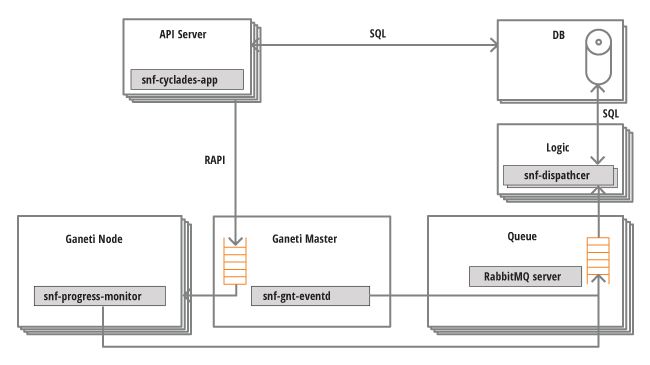
The Cyclades API server is responsible for handling user requests. Read-only requests are directly served by looking up the Cyclades DB. If the request needs an action in the Ganeti backend, Cyclades submit jobs to the Ganeti master using the Ganeti RAPI interface.
While Ganeti executes the job, snf-ganeti-eventd, and snf-progress-monitor are monitoring the progress of the job and send corresponding messages to the RabbitMQ servers. These components are part of snf-cyclades-gtools and must be installed on all Ganeti nodes. Specially:
- snf-ganeti-eventd sends messages about operations affecting the operating state of instances and networks. Works by monitoring the Ganeti job queue.
- snf-progress_monitor sends messages about the progress of the Image deployment phase which is done by the Ganeti OS Definition snf-image.
Finally, snf-dispatcher consumes messages from the RabbitMQ queues, processes these messages and properly updates the state of the Cyclades DB. Subsequent requests to the Cyclades API, will retrieve the updated state from the DB.
Admin Dashboard (Admin)¶
Introduction¶
Admin is the Synnefo component that provides to trusted users the ability to manage and view various different Synnefo entities such as users, VMs, projects etc. Additionally, it automatically generates charts and statistics using data from the Astakos/Cyclades stats.
Access and permissions¶
The Admin dashboard can be accessed by default from the ADMIN_BASE_URL URL.
Since there is no login form, the user must login on Astakos first and then
visit the above URL. Access will be granted only to users that belong to a
predefined list of Astakos groups. By default, there are three group categories
that are mapped 1-to-1 to Astakos groups:
- ADMIN_READONLY_GROUP: ‘admin-readonly’
- ADMIN_HELPDESK_GROUP: ‘helpdesk’
- ADMIN_GROUP: ‘admin’
The group categories can be changed using the ADMIN_PERMITTED_GROUPS
setting. In order to change the Astakos group that a category corresponds to,
the administrator can specify the group that he/she wants in the
ADMIN_READONLY_GROUP, ADMIN_HELPDESK_GROUP or ADMIN_GROUP settings.
Note that while any user that belongs to the ADMIN_PERMITTED_GROUPS has the
same access to the administrator dashboard, the actions that are allowed for a
group may differ. That’s because Admin implements a Role-Based Access Control
(RBAC) policy, which can be changed from the ADMIN_RBAC setting. By
default, users in the ADMIN_READONLY_GROUP cannot perform any actions. On
the other hand, users in the ADMIN_GROUP can perform all actions. In the
middle of the spectrum is the ADMIN_HELPDESK_GROUP, which by default
performs a small subset of reversible actions.
Seting up Admin¶
Admin is bundled by default with a list of sane settings. The most important
one, ADMIN_ENABLED, is set to True and defines whether Admin will be used
or not.
The administrator simply has to create the necessary Astakos groups and add trusted users in them. The following example will create an admin group and will add a user in it:
snf-manage group-add admin
snf-manage user-modify --add-group=admin <user_id>
Finally, the administrator must edit the 20-snf-admin-app-general.conf
settings file, uncomment the ADMIN_BASE_URL setting and assign the
appropriate URL to it. In most cases, this URL will be the top-level URL of the
Admin node, with the optional addition of an extra path (e.g. /admin) in
order to distinguish it from different components.
That’s all that is required for a single-node setup. For a multi-node setup, please consult the following section:
Multi-node Setup¶
Admin by design does not use the Astakos/Cyclades API for any action. Instead, it requires direct access to the Astakos/Cyclades database as well as the settings of their nodes. As a result, when installing Admin in a node, the Astakos and Cyclades packages will also be installed.
In order to disable the Astakos/Cyclades API in the Admin node, the
administrator can add the following line in 99-local.conf (you can create
it if doesn’t exist):
ROOT_URLCONF="synnefo_admin.urls"
Note that the above change does not interfere with the ADMIN_BASE_URL,
which will be used normally.
Furthermore, if Astakos and Cyclades have separate databases, then they must be
defined in the DATABASES setting of 10-snf-webproject-database.conf. An
example setup is the following:
DATABASES = {
'default': {
'ENGINE': 'django.db.backends.postgresql_psycopg2',
'NAME': 'snf_apps_cyclades',
'HOST': <Cyclades host>,
<...snip..>
}, 'cyclades': {
'ENGINE': 'django.db.backends.postgresql_psycopg2',
'NAME': 'snf_apps_cyclades',
'HOST': <Cyclades host>,
<...snip..>
}, 'astakos': {
'ENGINE': 'django.db.backends.postgresql_psycopg2',
'NAME': 'snf_apps_astakos',
'HOST': <Astakos host>,
<...snip..>
}
}
DATABASE_ROUTERS = ['snf_django.utils.routers.SynnefoRouter']
You may notice that there are three databases instead of two. That’s because
Django requires that every DATABASES setting has a default database. In
our case, we suggest that you use as default the Cyclades database.
You should also make sure not to enable database (psycopg) connection pooling
(as described in the installation guide)
by omitting (deleting or commenting out) all the relevant pooling options from
the DB configuration (i.e. the synnefo_poolsize option).
Finally, you must not forget to add the DATABASE_ROUTERS setting in the
above example that must always be used in multi-db setups.
Disabling Admin¶
The easiest way to disable the Admin Dashboard is to set the ADMIN_ENABLED
setting to False.
Synnefo management commands (“snf-manage”)¶
Each Synnefo service, Astakos, Pithos and Cyclades is controlled by the administrator using the “snf-manage” admin tool. This tool is an extension of the Django command-line management utility. It is run on the host that runs each service and provides different types of commands depending on the services running on the host. If you are running more than one service on the same host “snf-manage” adds all the corresponding commands for each service dynamically, providing a unified admin environment.
To run “snf-manage” you just type:
# snf-manage <command> [arguments]
on the corresponding host that runs the service. For example, if you have all services running on different physical hosts you would do:
root@astakos-host # snf-manage <astakos-command> [argument]
root@pithos-host # snf-manage <pithos-command> [argument]
root@cyclades-host # snf-manage <cyclades-command> [argument]
If you have all services running on the same host you would do:
root@synnefo-host # snf-manage <{astakos,pithos,cyclades}-command> [argument]
Note that you cannot execute a service’s command on a host that is not running this service. For example, the following will return an error if Astakos and Cyclades are installed on different physical hosts:
root@astakos-host # snf-manage <cyclades-command> [argument]
Unknown command: 'cyclades-command'
Type 'snf-manage help' for usage.
This is the complete list of “snf-manage” commands for each service.
Astakos snf-manage commands¶
| Name | Description |
|---|---|
| fix-superusers | Transform superusers created by syncdb into AstakosUser instances |
| cleanup-full | Cleanup sessions and session catalog |
| commission-list | List pending commissions |
| commission-show | Show details for a pending commission |
| component-add | Register a component |
| component-list | List components |
| component-modify | Modify component attributes |
| component-show | Show component details |
| project-control | Manage projects and applications |
| project-list | List projects |
| project-show | Show project details |
| quota-list | List user quota |
| quota-verify | Check the integrity of user quota |
| reconcile-resources-astakos | Reconcile resource usage of Quotaholder with Astakos DB |
| resource-list | List resources |
| resource-modify | Modify a resource’s default base quota and boolean flags |
| service-export-astakos | Export Astakos services and resources in JSON format |
| service-import | Register services |
| service-list | List services |
| service-show | Show service details |
| term-add | Add approval terms |
| user-activation-send | Send user activation |
| user-add | Add user |
| authpolicy-add | Create a new authentication provider policy profile |
| authpolicy-list | List existing authentication provider policy profiles |
| authpolicy-remove | Remove an authentication provider policy |
| authpolicy-set | Assign an existing authentication provider policy profile to a user or group |
| authpolicy-show | Show authentication provider profile details |
| group-add | Create a group with the given name |
| group-list | List available groups |
| user-list | List users |
| user-modify | Modify user |
| user-show | Show user details |
| oauth2-client-add | Create an oauth2 client |
| oauth2-client-list | List oauth2 clients |
| oauth2-client-remove | Remove an oauth2 client along with its registered redirect urls |
Pithos snf-manage commands¶
| Name | Description |
|---|---|
| reconcile-commissions-pithos | Display unresolved commissions and trigger their recovery |
| service-export-pithos | Export Pithos services and resources in JSON format |
| reconcile-resources-pithos | Detect unsynchronized usage between Astakos and Pithos DB resources and synchronize them if specified so. |
| file-show | Display object information |
Cyclades snf-manage commands¶
| Name | Description |
|---|---|
| backend-add | Add a new Ganeti backend |
| backend-list | List backends |
| backend-modify | Modify a backend |
| backend-update-status | Update backend statistics for instance allocation |
| backend-remove | Remove a Ganeti backend |
| enforce-resources-cyclades | Check and fix quota violations for Cyclades resources |
| server-create | Create a new server |
| server-show | Show server details |
| server-list | List servers |
| server-modify | Modify a server |
| server-import | Import an existing Ganeti VM into synnefo |
| server-inspect | Inspect a server in DB and Ganeti |
| network-create | Create a new network |
| network-list | List networks |
| network-modify | Modify a network |
| network-inspect | Inspect network state in DB and Ganeti |
| network-remove | Delete a network |
| flavor-create | Create a new flavor |
| flavor-list | List flavors |
| flavor-modify | Modify a flavor |
| volume-type-create | Create a new volume type |
| volume-type-list | List volume types |
| volume-type-show | Show volume type details |
| volume-type-modify | Modify a volume type |
| image-list | List images |
| image-show | Show image details |
| pool-create | Create a bridge or mac-prefix pool |
| pool-show | Show pool details |
| pool-list | List pools |
| pool-modify | Modify a pool |
| pool-remove | Delete a pool |
| port-create | Create a port connecting a server to a network |
| port-inspect | Inspect the state of a port in DB and Ganeti |
| port-list | List ports |
| port-remove | Delete a port |
| floating-ip-create | Create a new floating IP |
| floating-ip-attach | Attach a floating IP to a server |
| floating-ip-detach | Detach a floating IP from a server |
| floating-ip-list | List floating IPs |
| floating-ip-remove | Delete a floating IP |
| queue-inspect | Inspect the messages of a RabbitMQ queue |
| queue-retry | Resend messages from Dead Letter queues to original exchanges |
| service-export-cyclades | Export Cyclades services and resources in JSON format |
| subnet-create | Create a subnet |
| subnet-inspect | Inspect a subnet in DB |
| subnet-list | List subnets |
| subnet-modify | Modify a subnet |
| reconcile-servers | Reconcile servers of Synnefo DB with state of Ganeti backend |
| reconcile-networks | Reconcile networks of Synnefo DB with state of Ganeti backend |
| reconcile-pools | Check consistency of pool resources |
| reconcile-commissions-cyclades | Detect and resolve pending commissions to Quotaholder |
| reconcile-resources-cyclades | Reconcile resource usage of Astakos with Cyclades DB. |
Astakos helper scripts¶
Astakos includes two scripts to facilitate the installation procedure. Running:
snf-component-register [<component_name>]
automates the registration of the standard Synnefo components (Astakos, Cyclades, and Pithos) in Astakos database. It internally uses the script:
snf-service-export <component_name> <base_url>
which simulates the export of service and resource definitions of the standard Synnefo components.
Pithos managing accounts¶
Pithos provides a utility tool for managing accounts. To run you just type:
# pithos-manage-accounts <command> [arguments]
This is the list of the available commands:
| Name | Description |
|---|---|
| delete | Remove an account from the Pithos DB |
| export-quota | Export account quota in a file |
| list | List existing/duplicate accounts |
| merge | Move an account contents in another account |
| set-container-quota | Set container quota for all or a specific account |
The “kamaki” API client¶
To upload, register or modify an image you will need the kamaki tool. Before proceeding make sure that it is configured properly. Verify that url and token are set as needed:
$ kamaki config list
To change a setting use kamaki config set:
$ kamaki config set cloud.default.url https://example.com/identity/v2.0
$ kamaki config set cloud.default.token ...
To test that everything works, try authenticating the current account with kamaki:
$ kamaki user authenticate
This will output user information.
Upload Image¶
By convention, images are stored in a container called images. Check if the
container exists, by listing all containers in your account:
$ kamaki file list /images
If the container images does not exist, create it:
$ kamaki container create images
You are now ready to upload an image to container images. You can upload it
with a Pithos client, or use kamaki directly:
$ kamaki file upload ubuntu.iso /images
You can use any Pithos client to verify that the image was uploaded correctly, or you can list the contents of the container with kamaki:
$ kamaki file list /images
The full Pithos URL for the previous example will be
pithos://u53r-un1qu3-1d/images/ubuntu.iso where u53r-un1qu3-1d is the
unique user id (uuid).
Register Image¶
To register an image you will need to use the full or the relative Pithos URL. To register as a public image the one from the previous example use:
$ kamaki image register --name=Ubuntu --location=/images/ubuntu.iso --public
The --public flag is important, if missing the registered image will not
be listed by kamaki image list.
Use kamaki image register with no arguments to see a list of available
options. A more complete example would be the following:
$ kamaki image register --name Ubuntu --location /images/ubuntu.iso \
--public --disk-format diskdump --property kernel=3.1.2
To verify that the image was registered successfully use:
$ kamaki image list --name-like ubuntu
Miscellaneous¶
Branding¶
Since Synnefo v0.14, you are able to adapt the Astakos, Pithos and Cyclades Web UI to your company’s visual identity. This is possible using the snf-branding component, which is automatically installed on the nodes running the API servers for Astakos, Pithos and Cyclades.
Configuration¶
This can be done by modifing the settings provided by the snf-branding component
to match your service identity. The settings for the snf-branding application
can be found inside the configuration file /etc/synnefo/15-snf-branding.conf
on the nodes that have Astakos, Pithos and Cyclades installed.
By default, the global service name is “Synnefo” and the company name is “GRNET”. These names and their respective logos and URLs are used throughout the Astakos, Pithos and Cyclades UI.
Names and URLs:
The first group of branding customization refers to the service’s and company’s information.
You can overwrite the company and the service name and URL respectively by uncommenting and setting the following:
# setting used in Astakos Dashboard/Projects pages
BRANDING_SERVICE_NAME = 'My cloud'
BRANDING_SERVICE_URL = 'http://www.mycloud.synnefo.org/'
# settings used in Astakos, Pithos, Cyclades footer only if
# BRANDING_SHOW_COPYRIGHT is set to True
BRANDING_SHOW_COPYRIGHT = True
BRANDING_COMPANY_NAME = 'Company LTD'
BRANDING_COMPANY_URL = 'https://www.company-ltd.synnefo.org/'
Copyright and footer options:
By default, no Copyright message is shown in the UI footer. If you want to make
it visible in the footer of Astakos, Pithos and Cyclades UI, you can uncomment
and set to True the BRANDING_SHOW_COPYRIGHT setting:
#BRANDING_SHOW_COPYRIGHT = False
Copyright message defaults to ‘Copyright (c) 2011-<current_year> <BRANDING_COMPANY_NAME>.’ but you can overwrite it to a completely custom one by setting the following option:
BRANDING_COPYRIGHT_MESSAGE = 'Copyright (c) 2011-2013 GRNET'
If you want to include a custom message in the footer, you can uncomment and
set the BRANDING_FOOTER_EXTRA_MESSAGE setting. You can use html markup.
Your custom message will appear above Copyright message at the Compute
templates and the Dashboard UI.
#BRANDING_FOOTER_EXTRA_MESSAGE = ''
Images:
The Astakos, Pithos and Cyclades Web UI has some logos and images.
The branding-related images are presented in the following table:
| Image | Name/extension convention | Usage |
|---|---|---|
| Favicon | favicon.ico | Favicon for all services |
| Dashboard logo | dashboard_logo.png | Visible in all Astakos UI pages |
| Cloudbar icon | cloudbar_home.png | Homepage icon for admin & cloudbar |
| Compute logo | compute_logo.png | Visible in all Cyclades UI pages |
| Console logo | console_logo.png | Visible in the Cyclades Console Window |
| Storage logo | storage_logo.png | Visible in all Pithos UI pages |
There are two methods available for replacing all, or individual, branding-related images:
Create a new directory inside
/usr/share/synnefo/static/(e.g.mybranding) and place there some or all of your images.If you want to replace all of your images, keep the name/extension conventions as indicated in the above table and change the
BRANDING_IMAGE_MEDIA_URLsetting accordingly:# using relative path BRANDING_IMAGE_MEDIA_URL= '/static/mybranding/images/' # or if you already host them in a separate domain (e.g. cdn) BRANDING_IMAGE_MEDIA_URL= 'https://cdn.synnefo.org/branding/images/'
If you wish to replace individual images, do not uncomment
BRANDING_IMAGE_MEDIA_URL, but instead provide a relative path, pointing to the file inside your directory for eachBRANDING_<image>_URLthat you wish to replace.Upload some or all of your images to a server and replace each
BRANDING_<image>_URLwith the absolute url of the image (i.e.BRANDING_DASHBOARD_URL = 'https://www.synnefo.com/images/my_dashboard.jpg').Note that the alternative text for each image tag inside html documents is alt=“BRANDING_SERVICE_NAME {Dashboard, Compute. Console, Storage}” respectively.
Note
Retina optimized images:
Synnefo UI is optimized for Retina displays. As far as images are concerned, retina.js is used.
Retina.js checks each image on a page to see if there is a high-resolution version of that image on your server. If a high-resolution variant exists, the script will swap in that image in-place.
The script assumes you use Apple’s prescribed high-resolution modifier (@2x) to denote high-resolution image variants on your server.
For each of the images that you wish the script to replace, you must have a high-resolution variant in the same folder named correctly and it will be detected automatically. For example if your image is in <my_directory> and is named “my_image.jpg” the script will look in the same directory for an image named “my_image@2x.jpg”.
In case that you don’t want to use a high-resolution image, the normal-resolution image will be visible.
More branding¶
Although, it is not 100% branding-related, further verbal customization is feasible.
EMAILS
The output of all email *.txt files will be already customized to contain your company and service names but you can further alter their content if you feel it best fits your needs.
In order to overwrite one or more email-templates you need to place your modified <email-file>.txt files respecting the following structure:
/etc/synnefo/templates/im/activation_email.txtemail.txtinvitation.txtswitch_accounts_email.txtwelcome_email.txtprojects/project_approval_notification.txtproject_denial_notification.txtproject_membership_change_notification.txtproject_membership_enroll_notification.txtproject_membership_leave_request_notification.txtproject_membership_request_notification.txtproject_suspension_notification.txtproject_termination_notification.txtregistration/email_change_email.txtpassword_email.txt
Feel free to omit any of the above files you do not wish to overwrite.
Below is a list of all the emails sent by Synnefo to users along with a short description and a link to their content:
snf-astakos-app/astakos/im/templates/im/email.txtBase email template. Contains a contact email and a “thank you” message. (Link)snf-astakos-app/astakos/im/templates/im/activation_email.txtEmail sent to user that prompts him/her to click on a link provided to activate the account. Extends “email.txt” (Link)snf-astakos-app/astakos/im/templates/im/invitation.txtEmail sent to an invited user. He/she has to click on a link provided to activate the account. Extends “email.txt” (Link)snf-astakos-app/astakos/im/templates/im/switch_accounts_email.txtEmail sent to user upon his/her request to associate this email address with a shibboleth account. He/she has to click on a link provided to activate the association. Extends “email.txt” (Link)snf-astakos-app/astakos/im/templates/im/welcome_email.txtEmail sent to inform the user that his/ her account has been activated. Extends “email.txt” (Link)snf-astakos-app/astakos/im/templates/registration/email_change_email.txtEmail sent to user when he/she has requested new email address assignment. The user has to click on a link provided to validate this action. Extends “email.txt” (Link)snf-astakos-app/astakos/im/templates/registration/password_email.txtEmail sent for resetting password purpose. The user has to click on a link provided to validate this action. Extends “email.txt” (Link)snf-astakos-app/astakos/im/templates/im/projects/project_approval_notification.txtInforms the project owner that his/her project has been approved. Extends “email.txt” (Link)snf-astakos-app/astakos/im/templates/im/projects/project_denial_notification.txtInforms the project owner that his/her project application has been denied explaining the reasons. Extends “email.txt” (Link)snf-astakos-app/astakos/im/templates/im/projects/project_membership_change_notification.txtAn email is sent to a user containing information about his project membership (whether he has been accepted, rejected or removed). Extends “email.txt” (Link)snf-astakos-app/astakos/im/templates/im/projects/project_membership_enroll_notification.txtInforms a user that he/she has been enrolled to a project. Extends “email.txt” (Link)snf-astakos-app/astakos/im/templates/im/projects/project_membership_leave_request_notification.txtAn email is sent to the project owner to make him aware of a user having requested to leave his project. Extends “email.txt” (Link)snf-astakos-app/astakos/im/templates/im/projects/project_membership_request_notification.txtAn email is sent to the project owner to make him/her aware of a user having requested to join his project. Extends “email.txt” (Link)snf-astakos-app/astakos/im/templates/im/projects/project_suspension_notification.txtAn email is sent to the project owner to make him/her aware of his/her project having been suspended. Extends “email.txt” (Link)snf-astakos-app/astakos/im/templates/im/projects/project_termination_notification.txtAn email is sent to the project owner to make him/her aware of his/her project having been terminated. Extends “email.txt” (Link)
Warning
Django templates language:
If you choose to overwrite these email templates, be mindful of the necessary information contained in django template variables that must not be omitted, such as the activation link for activating one’s account and many more. These variables are contained into {{}} inside the templates.
Astakos landing page
Astakos generates sensible default values used to display component- specific details in several places across views (dashboard, cloudbar etc.). One of these places is Astakos landing page where Synnefo components are featured.
In case those values doesn’t seem to suit your deployment, Astakos allows
you to override any of them using ASTAKOS_COMPONENTS_META setting
in your /etc/synnefo/20-snf-astakos-app-settings.conf configuration file.
So, for example if you want to add your own image for Astakos service and in the same time hide Cyclades service from Astakos landing page you can add the following line to your configuration file:
ASTAKOS_COMPONENTS_META = {
'astakos': {
'dashboard': {
'icon': '<path-to-your-icon>'
}
},
'cyclades': {
'dashboard': {
'show': False
}
}
}
A complete list of available keys is shown below:
'<component-name>' = {
'order': 1,
'dashboard': {
'order': 1,
'show': True,
'description': '<component-description>',
'icon': '<component-icon-path>',
},
'cloudbar': {
'show': True
}
}
403, 404 and 500 pages
Feel free to add your own 403 (HTTP Forbidden), 404 (Page not found) and 500 (server error) pages. To override the default Synnefo error views, you must write and include any of the files 403.html, 404.html and 500.html in your /etc/synnefo/templates/ directory.
Their content is up to you, but you may use as guides the default error pages found in:
- /synnefo/snf-webproject/synnefo/webproject/templates/
RabbitMQ Broker¶
Queue nodes run the RabbitMQ sofware, which provides AMQP functionality. To guarantee high-availability, more than one Queue nodes should be deployed, each of them belonging to the same RabbitMQ cluster. Synnefo uses the RabbitMQ active/active High Available Queues which are mirrored between two nodes within a RabbitMQ cluster.
The RabbitMQ nodes that form the cluster, are declared to Synnefo through the AMQP_HOSTS setting. Each time a Synnefo component needs to connect to RabbitMQ, one of these nodes is chosen in a random way. The client that Synnefo uses to connect to RabbitMQ, handles connection failures transparently and tries to reconnect to a different node. As long as one of these nodes is up and running, functionality of Synnefo should not be downgraded by the RabbitMQ node failures.
All the queues that are being used are declared as durable, meaning that messages are persistently stored to RabbitMQ, until they get successfully processed by a client.
Currently, RabbitMQ is used by the following components:
- snf-ganeti-eventd and snf-progress-monitor: These components send messages concerning the status and progress of jobs in the Ganeti backend.
- snf-dispatcher: This daemon, consumes the messages that are sent from the above components, and updates the Cyclades DB accordingly.
Installation¶
Please check the RabbitMQ documentation which covers extensively the installation of RabbitMQ server and the setup of a RabbitMQ cluster. Also, check out the web management plugin that can be useful for managing and monitoring RabbitMQ.
For a basic installation of RabbitMQ on two nodes (node1 and node2) you can do the following:
On both nodes, install rabbitmq-server and create a Synnefo user:
$ apt-get install rabbitmq-server
$ rabbitmqctl add_user synnefo "example_pass"
$ rabbitmqctl set_permissions synnefo ".*" ".*" ".*"
Also guarantee that both nodes share the same cookie, by running:
$ scp node1:/var/lib/rabbitmq/.erlang.cookie node2:/var/lib/rabbitmq/.erlang.cookie
and restart the nodes:
$ /etc/init.d/rabbitmq-server restart
To setup the RabbitMQ cluster run:
root@node2: rabbitmqctl stop_app
root@node2: rabbitmqctl reset
root@node2: rabbitmqctl cluster rabbit@node1 rabbit@node2
root@node2: rabbitmqctl start_app
You can verify that the cluster is set up correctly by running:
root@node2: rabbitmqctl cluster_status
Logging¶
Logging in Synnefo is using Python’s logging module. The module is configured using dictionary configuration, whose format is described here:
http://docs.python.org/release/2.7.1/library/logging.html#logging-config-dictschema
The logging configuration dictionary is defined in
/etc/synnefo/10-snf-webproject-logging.conf
The administrator can have logging control by modifying the LOGGING_SETUP
dictionary, and defining subloggers with different handlers and log levels.
By default snf-manage will log any command that is being executed along with
its output under the directory LOG_DIR/commands. The LOG_DIR directory
can be changed from the 00-snf-common-admins.conf configuration file and
the whole snf-manage logging mechanism can be disabled by changing the
LOGGER_EXCLUDE_COMMANDS setting to ”.*”.
Scaling up to multiple nodes¶
Here we will describe how should a large scale Synnefo deployment look like. Make sure you are familiar with Synnefo and Ganeti before proceeding with this section. This means you should at least have already set up successfully a working Synnefo deployment as described in the Admin’s Installation Guide (Debian/CentOS) and also read the Administrator’s Guide until this section.
Graph of a scale-out Synnefo deployment¶
Each box in the following graph corresponds to a distinct physical node:
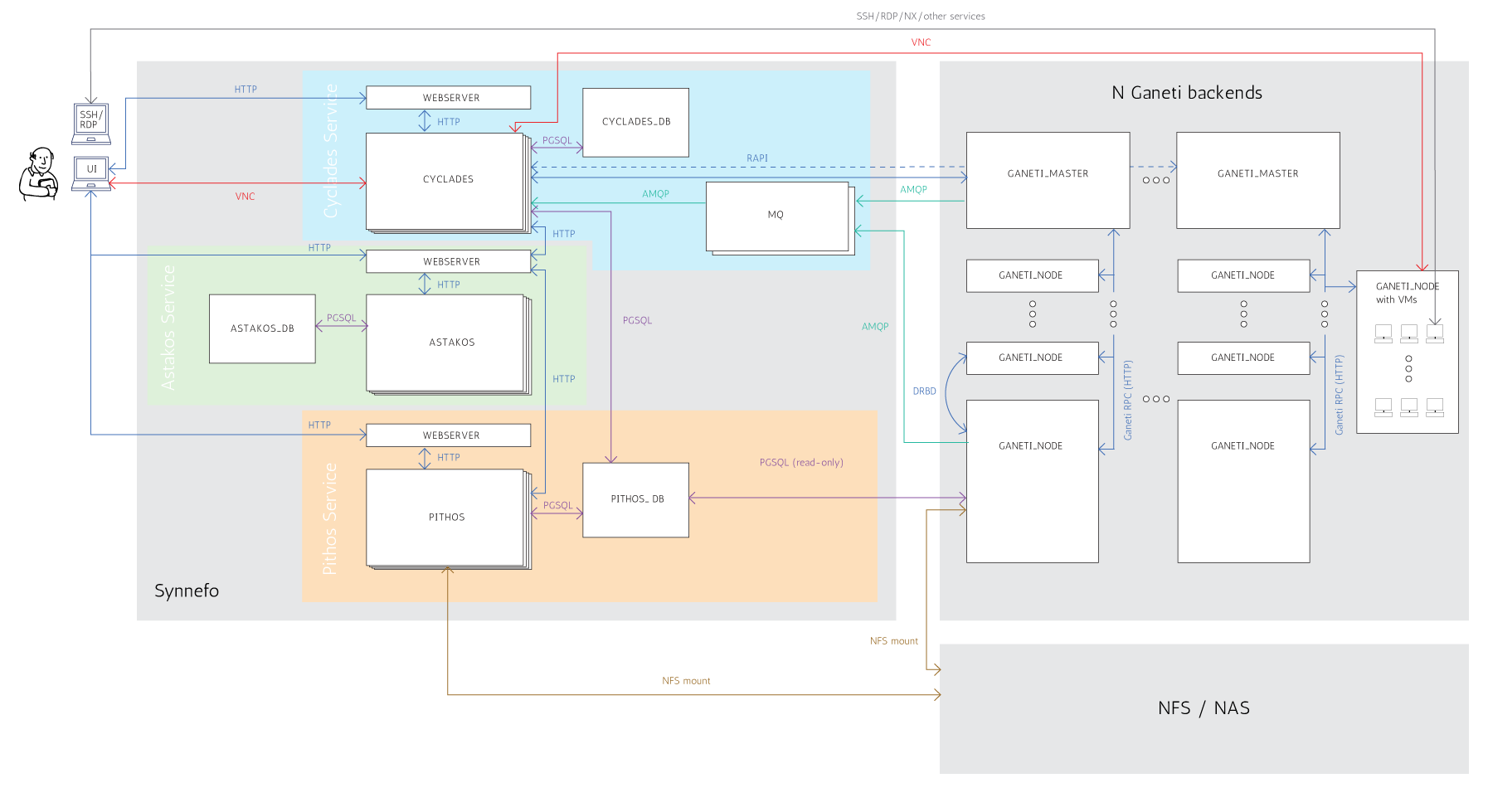
The above graph shows the Synnefo roles of each physical node. These roles are described in the following section.
Physical Node roles¶
As appears in the previous graph, a scale-out Synnefo deployment consists of multiple physical nodes that have the following roles:
- WEBSERVER: A web server running in front of gunicorn (e.g.: Apache, nginx)
- ASTAKOS: The Astakos application (gunicorn)
- ASTAKOS_DB: The Astakos database (postgresql)
- PITHOS: The Pithos application (gunicorn)
- PITHOS_DB: The Pithos database (postgresql)
- CYCLADES: The Cyclades application (gunicorn)
- CYCLADES_DB: The Cyclades database (postgresql)
- MQ: The message queue (RabbitMQ)
- GANETI_MASTER: The Ganeti master of a Ganeti cluster
- GANETI_NODE : A VM-capable Ganeti node of a Ganeti cluster
You will probably also have:
CMS: The CMS used as a frotend portal for the Synnefo services
NS: A nameserver serving all other Synnefo nodes and resolving Synnefo FQDNs
- CLIENT: A machine that runs the Synnefo clients (e.g.: kamaki, Web UI),
most of the times, the end user’s local machine
From this point we will also refer to the following groups of roles:
- SYNNEFO: [ ASTAKOS, ASTAKOS_DB, PITHOS, PITHOS_DB, CYCLADES, CYCLADES_DB, MQ, CMS]
- G_BACKEND: [GANETI_MASTER, GANETI_NODE]
Of course, when deploying Synnefo you can combine multiple of the above roles on a single physical node, but if you are trying to scale out, the above separation gives you significant advantages.
So, in the next section we will take a look on what components you will have to install on each physical node depending on its Synnefo role. We assume the graph’s architecture.
Components for each role¶
When deploying Synnefo in large scale, you need to install different Synnefo or/and third party components on different physical nodes according to their Synnefo role, as stated in the previous section.
Specifically:
- Role WEBSERVER
- Synnefo components: None
- 3rd party components: Apache
- Role ASTAKOS
- Synnefo components: snf-webproject, snf-astakos-app
- 3rd party components: Django, Gunicorn
- Role ASTAKOS_DB
- Synnefo components: None
- 3rd party components: PostgreSQL
- Role PITHOS
- Synnefo components: snf-webproject, snf-pithos-app, snf-ui-app
- 3rd party components: Django, Gunicorn
- Role PITHOS_DB
- Synnefo components: None
- 3rd party components: PostgreSQL
- Role CYCLADES
- Synnefo components: snf-webproject, snf-cyclades-app, snf-vncauthproxy
- 3rd party components: Django Gunicorn
- Role CYCLADES_DB
- Synnefo components: None
- 3rd party components: PostgreSQL
- Role MQ
- Synnefo components: None
- 3rd party components: RabbitMQ
- Role GANETI_MASTER
- Synnefo components: snf-cyclades-gtools
- 3rd party components: Ganeti
- Role GANETI_NODE
- Synnefo components: snf-cyclades-gtools, snf-network, snf-image, nfdhcpd
- 3rd party components: Ganeti
- Role CMS
- Synnefo components: snf-webproject, snf-cloudcms
- 3rd party components: Django, Gunicorn
- Role NS
- Synnefo components: None
- 3rd party components: BIND
- Role CLIENT
- Synnefo components: kamaki, snf-image-creator
- 3rd party components: None
Example scale out installation¶
In this section we describe an example of a medium scale installation which combines multiple roles on 10 different physical nodes. We also provide a guide to help with such an install.
We assume that we have the following 10 physical nodes with the corresponding roles:
- Node1:
- WEBSERVER, ASTAKOS
- Guide sections:
- Node2:
- WEBSERVER, PITHOS
- Guide sections:
- Node3:
- WEBSERVER, CYCLADES
- Guide sections:
- Node4:
- WEBSERVER, CMS
- Guide sections:
- Node5:
- ASTAKOS_DB, PITHOS_DB, CYCLADES_DB
- Guide sections:
- Node6:
- Node7:
- GANETI_MASTER, GANETI_NODE
- Guide sections:
- Node8:
- GANETI_NODE
- Guide sections:
- Node9:
- GANETI_NODE
- Guide sections:
- Same as Node8
- Node10:
- GANETI_NODE
- Guide sections:
- Same as Node8
All sections: Scale out Guide
Regions, Zones and Clusters¶
Region¶
A Region is a single Synnefo installation, with Compute/Network/Image/Volume/Object Store services. A Region is associated with one set of Synnefo DBs (Astakos DB, Pithos DB and Cyclades DB). Every Region has a distinct set of API endpoints, e.g., https://cloud.example.com/cyclades/compute/v2.0. Two Regions are most times located geographically far from each other, e.g. “Europe”, “US-East”. A Region comprises multiple Zones.
Zone¶
A Zone is a set of Ganeti clusters, in a potentially geographically distinct location, e.g. “Athens”, “Rome”. All clusters have access to the same physical networks, and are considered a single failure domain, e.g., they access the network over the same router. A Zone comprises muliple Ganeti clusters.
Ganeti cluster¶
A Ganeti cluster is a set of Ganeti nodes (physical machines). One of the nodes has the role of “Ganeti master”. If this node goes down, another node may undertake the master role. Ganeti nodes run Virtual Machines (VMs). VMs can live migrate inside a Ganeti cluster. A Ganeti cluster comprises multiple physical hardware nodes, most times geographically close to each other.
VM mobility¶
VMs may move across Regions, Zones, Ganeti clusters and physical nodes. Before we describe how that’s possible, we will describe the different kinds of moving, providing the corresponding terminology:
Live migration¶
The act of moving a running VM from physical node to physical node without any impact on its operation. The VM continues to run on its new physical location, completely unaffected, and without any service downtime or dropped connections. Live migration typically requires shared storage and networking between the source and destination nodes.
Live migration is issued by the administrator in the background and is transparent to the VM user.
Failover¶
The act of moving a VM from physical node to physical node by stopping it first on the source node, then re-starting it on the destination node. There is short service downtime, during the time the VM boots up, and client connections are dropped.
Failover is issued by the administrator in the background and the VM user will experience a reboot.
Snapshot Failover¶
The act of moving a VM from physical node to physical node via a point-in-time snapshot. That is, stopping a VM on the source node, taking a snapshot, then creating a new VM from that snapshot.
Snapshot failover is issued by the VM user and not the administrator.
Disaster Recovery¶
In Synnefo terminology, Disaster Recovery is the process of sustaining a disaster in one datacenter, and ensuring business continuity by performing live migration or failover of running/existing VMs, or respawning VMs from previously made snapshots. Based on the method used, this can work inside a single Ganeti cluster, across Ganeti clusters in the same Zone, or across Zones.
Specifically:
Live migration is only supported inside a single Ganeti cluster. Ganeti supports live migration between nodes in the same cluster with or without shared storage. Live migration is done at the Ganeti level and is transparent to Synnefo.
Failover is supported inside a Ganeti cluster, across Ganeti clusters and across Zones. Ganeti supports failover inside a Ganeti cluster with or without shared storage, which poses minimum downtime for the VM. Failover inside the same Ganeti cluster is done at the Ganeti level and is transparent to Synnefo.
Ganeti also provides tools for failing over VMs across different Ganeti clusters, meaning that one can use them to failover VMs across Ganeti clusters of the same Zone or across Ganeti clusters of different Zones, thus moving across Zones. Failing over across different Ganeti clusters requires copying of data, resulting in longer downtimes, depending on the geographical distance and network between them. Failover across Ganeti clusters, either in the same or different Zones, is not transparent to Synnefo and requires manual import of intances at Synnefo level too, by the administrator.
Snapshot failover supports moving VMs across all domains. It is issued by the VM user and is done at the Synnefo level without the need of running anything at the Ganeti level or by the administrator.
In the future Synnefo will also support moving VMs across different Regions.
Upgrade Notes¶
Changelog, NEWS¶
- v0.19 Changelog, NEWS
- v0.18.1 Changelog, NEWS
- v0.17 Changelog, NEWS
- v0.16.2 Changelog, NEWS
- v0.16.1 Changelog, NEWS
- v0.16 Changelog, NEWS
- v0.15.2 Changelog, NEWS
- v0.15.1 Changelog, NEWS
- v0.15 Changelog, NEWS
- v0.14.10 Changelog, NEWS
- v0.14.9 Changelog, NEWS
- v0.14.8 Changelog, NEWS
- v0.14.7 Changelog, NEWS
- v0.14.6 Changelog, NEWS
- v0.14.5 Changelog, NEWS
- v0.14.4 Changelog, NEWS
- v0.14.3 Changelog, NEWS
- v0.14.2 Changelog, NEWS
- v0.14 Changelog, NEWS
- v0.13 Changelog, NEWS